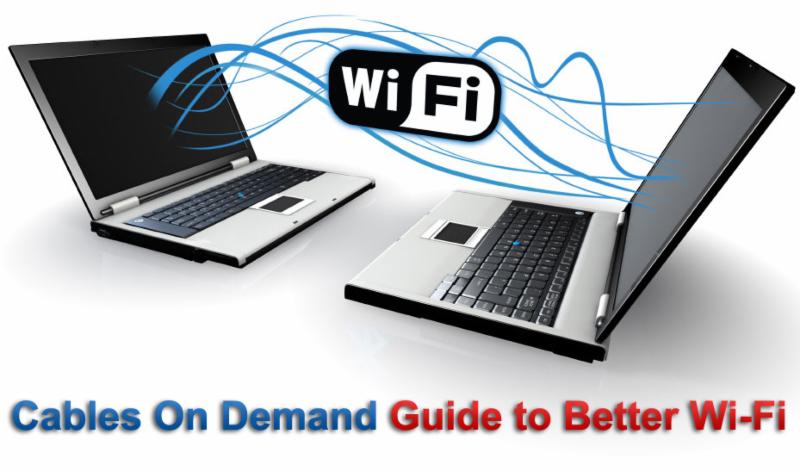
Guide to Better Wi-Fi Part Two: Tools of the Trade
Part one of out exclusive Guide to Better Wi-Fi served as an introduction to topic, with particular emphasis placed on the history, environmental and channel characteristics of Wi-Fi technology. The challenges encountered by the typical Wi-Fi network user and/or administrator are profuse; primarily due to extreme overcrowding of the prominent 2.4 GHz 802.11B/G/N Wi-Fi band.
Wherever Wi-Fi signal density is classified as medium to high, such as urban and suburban housing, commercial districts, and educational campuses, problems such as wild fluctuations in wireless signal strength, dropped connections, sluggish response times and unreliable download speeds become par for the course. Unfortunately, such conditions have become so pervasive in the technologically sophisticated society we live in today, many Wi-Fi adopters have simply come to believe a subpar wireless networking experience is acceptable.
Well, the good news is…it doesn’t have to be that way! There are many tips and tricks out there to be tried; many of which will cost you absolutely nothing to try. Before we dive into specific solutions, we need to talk about what I consider to be the “Tools of the Trade”. Perhaps the most critical tool of all is the ability to conduct a little Signals Intelligence (SIGINT) on the Wi-Fi band(s).
While this may sound complicated and expensive, Wi-Fi SIGINT is a surprisingly simple endeavor. Essentially you want to turn your desktop PC, laptop or tablet into a fully functional Wi-Fi Scanner. You may be familiar with the once popular police scanner, a stand-alone device capable of scanning multiple radio frequencies in a short period of time; enabling a user to listen to fast-changing police, fire, military or aircraft communications.
Luckily, your computer or tablet’s Wi-Fi adapter can be easily re-purposed as a Wi-Fi scanner while remaining to perform its principal duties of sending and receiving Wi-Fi network traffic with a connected wireless access point. In fact, your Wi-Fi adapter is constantly scanning or “roaming” the Wi-Fi band looking for the best signal to latch onto. Because this activity is being performed in the background with the assistance of the operating system, you may never be fully aware of its built-in scanning capacity.
That’s where my favorite Wi-Fi Tool of the Trade comes into play:
InSSIDer
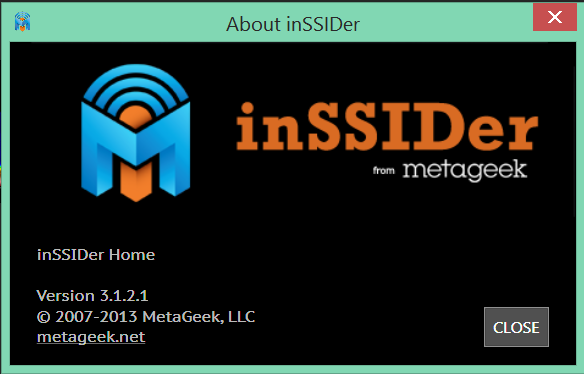
While there are multiple versions of metageek’s InSSIDer on the market for the home, office, or handheld device, this article series will specifically address InSSIDer Home version 3.1.2.1. This version, designed for use on any Windows PC, laptop or tablet, is absolutely FREE to use for home and related-sized Wi-Fi networks. It’s extremely easy to use, provides a wealth of valuable data and even offers direct tips under select circumstances to improve your Wi-Fi network performance.
To help save our fellow blog followers the time and effort to locate this copy of InSSIDer, we’ve posted the TechSpot Download Page for InSSIDer Home, which allows for a FREE download for multiple popular Operating Systems, including Windows, MAC OS and Android –> [Click Here to Download InSSIDer 3.1.2.1]
Once you’ve installed InSSIDer on your system, congratulations! You’ve successfully converted your computer or tablet into a full-function Wi-Fi Scanner. We will dive into InSSIDer’s “insides” in the next article in this series. In the meantime, there are a few other critical tools of the trade that you will need in order to implement the recommended changes to your Wi-Fi network configuration.
InSSIDer is simply one piece of the puzzle. You cannot rely on its readings alone to optimize your Wi-Fi network. You will also need a reliable network speed test platform to properly test for the maximum upload and download speeds your hardware will support. They can also provide valuable data about your network’s latency and signal skew performance. My personal favorite:
OOKLA Speed Test
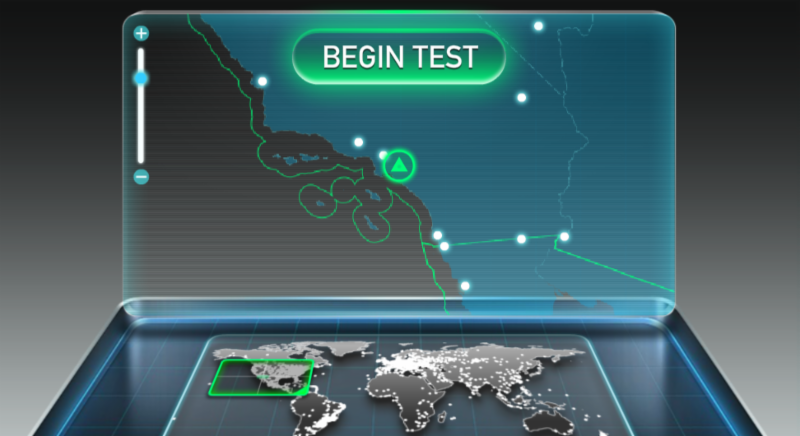
To use the OOKLA Speed Test, simply type the following web address into any web enabled device:
OOKLA also makes a great stand-alone version of their popular speed test in the form of an Android App. This version is better suited for smaller sized devices such as smart phones and tablets. Download a free ad-supported copy by searching for “OOKLA speed test” in the Android Market / Google Play store.
Now that you have access to these important Tools of the Trade, it’s time to start scanning your home or office Wi-Fi environment and optimizing your Wi-Fi network. We will continue the discussion from here in part three of this multi-part Guide to Better Wi-Fi — coming soon exclusively at CablesOnDemandBlog.com.
Sincerely,
The Cable Guy
Amphenol Cables on Demand
1-866-223-2860
Nick "The Cable Guy" Blas has enjoyed a fulfilling career as Amphenol Cables on Demand's exclusive Product Manager and resident tech expert, having worked for the company just months after its debut launch in December of 2006. Prior to Amphenol, Mr. Blas worked for another interconnect giant, Deutsch Connectors (Now Tyco), in their Defense and Aerospace division as their youngest Program Manager at just 25. While in college for Electrical Engineering and Business Administration/Information Management at UC Riverside and Cal State San Bernardino, Mr. Blas excelled in retail marketing management and sales for Canon USA and Hewlett Packard, both in their printer and imaging business units. Mr. Blas has been a self-professed "tech nerd" since age 10, with a particular fascination with radio and broadcast communications and antenna systems, which led to his college grant work for TRW Corp. Mr. Blas earned his Executive MBA at California State University, Monterey in 2012. He and his wife, Shelly and son, Ethan, currently reside in the stunning Ozark mountains, just outside of Bentonville, Arkansas (home of the world's largest company, Wal-Mart).